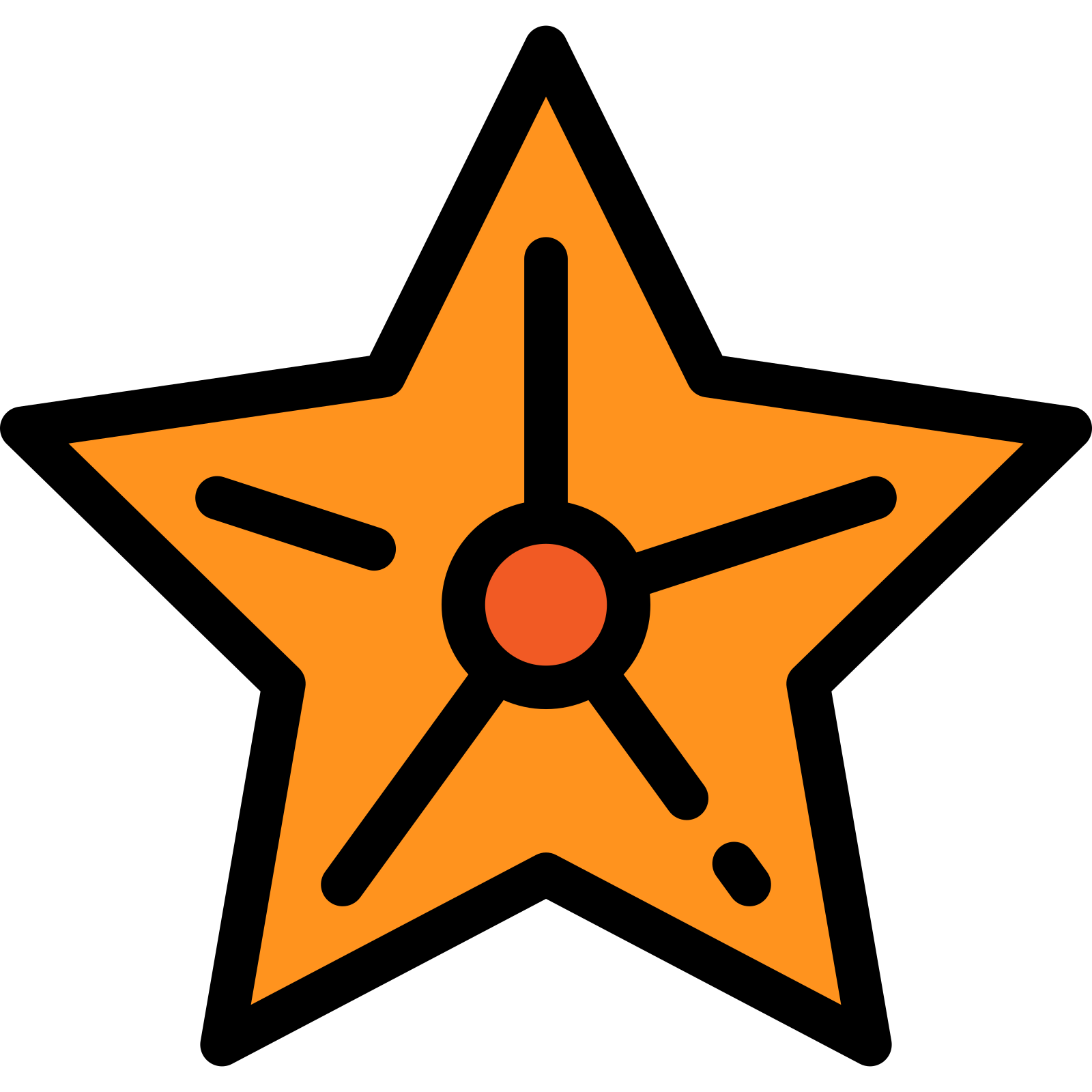Reset / Refresh Cloud Drive Mapper (CDM) Settings & Clear Cache

In some circumstances it may be desirable to refresh or force a rebuild of the cache that provides Cloud Drive Mapper with the o365 Sharepoint Sites, Teams and Groups a user is a part of. This makes sure all settings are reset and drives are mapped with the current o365 membership settings.
1. "Refresh" Cloud Drive Mapper settings
Right click on the CDM icon on the tasktray near the clock, and select Refresh settings. The CDM icon is a white cloud with blue "iam" text within it. CDM will then attempt to re-map your drives and settings but this quick method will not necessarily update the cache. If you still have issues after this, please continue to step 2.
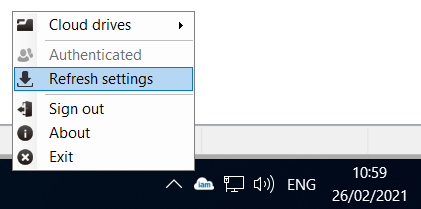
If the icon is not there, the program is not running and you may just be able to start it from the Windows start menu to resolve your issues.
2. Close Cloud Drive Mapper
First make sure Cloud Drive Mapper application is not running by right clicking on the CDM icon on the Windows tasktray near the clock, and selecting Exit and Yes to the confirmation prompt. The CDM icon is a white cloud with blue "iam" text within it.
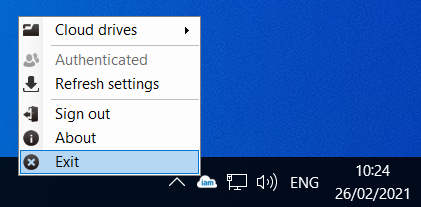
3. Delete CDMSettings folder contents from OneDrive
Open your web browser or in a new tab, open OneDrive and open the folder called CDMSettings. Delete the 4 files within this folder: MyMSTeams.config, MyCustomDrives.config, MySPGroups.config and MySPSites.config
Further instructions on howto delete files on OneDrive can be found @ https://support.microsoft.com/en-us/office/delete-files-or-folders-in-onedrive-21fe345a-e488-4fa7-932b-f053c1bebe8a
4. Reboot your computer
Reboot your computer but we recommend you wait for a few minutes after the logon screen appears before logging back on.
5. CDM will autostart
Cloud Drive Mapper will autostart when logging onto the computer and you should see the icon appear in the task tray near the clock. It may take a little longer to pick up your settings this first time whilst it re-builds the cache in your OneDrive.
References & Notes:
This article assumes that your organisation is using the "Advanced" mode of cloud drive mapper and local profiles are not saved on Windows computers when computers reboot. You may need to alter instructions for your organisation.
Cloud Drive Mapper Cache: https://support.iamcloud.com/en/support/solutions/articles/12000058701-cloud-drive-mapper-cache
Files & folders missing from drive view: https://support.iamcloud.com/en/support/solutions/articles/12000074536-files-folders-missing-from-drive-view