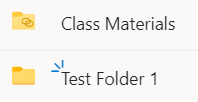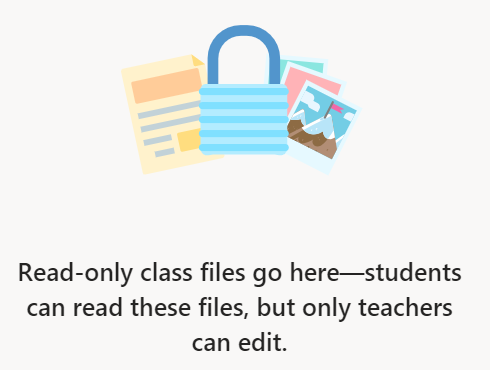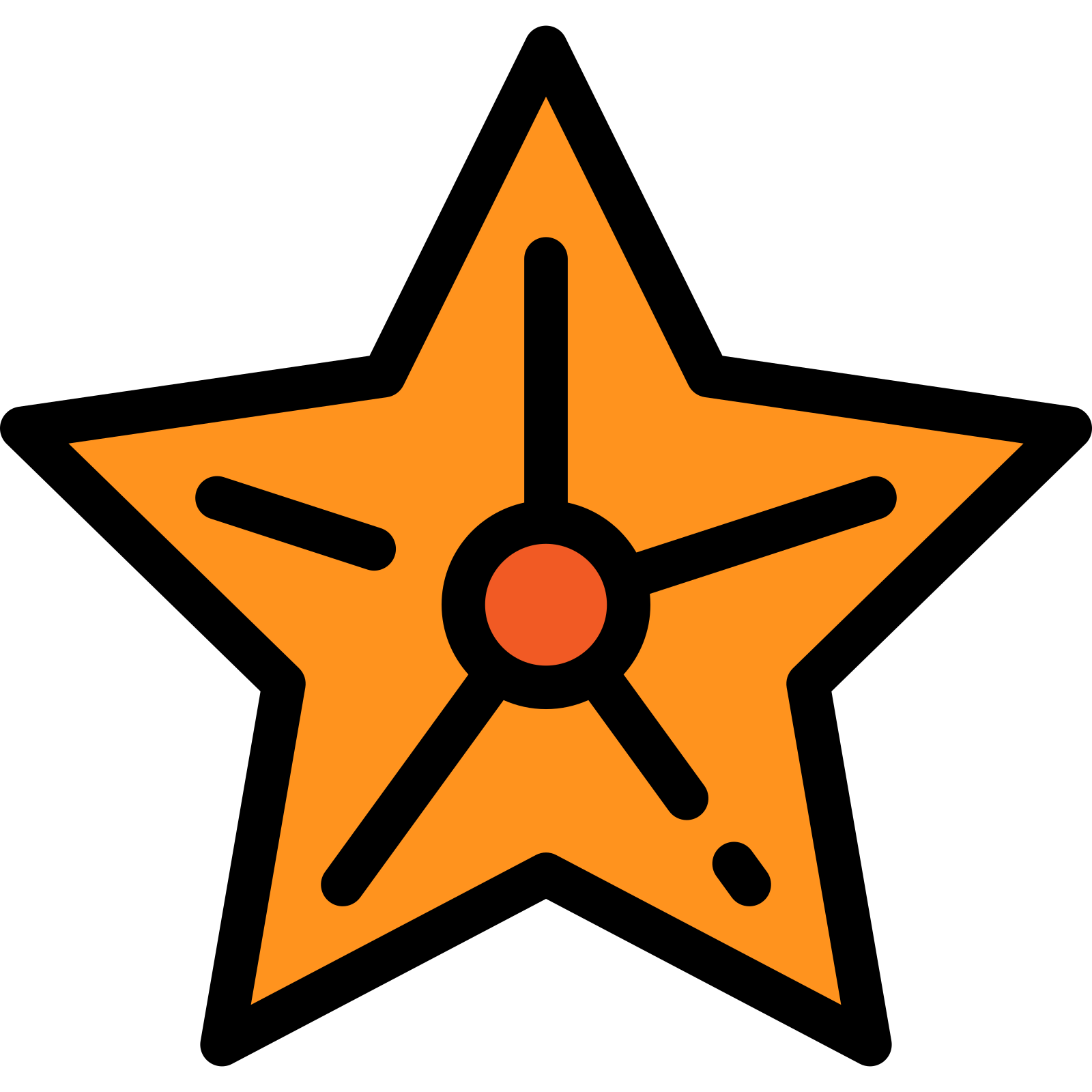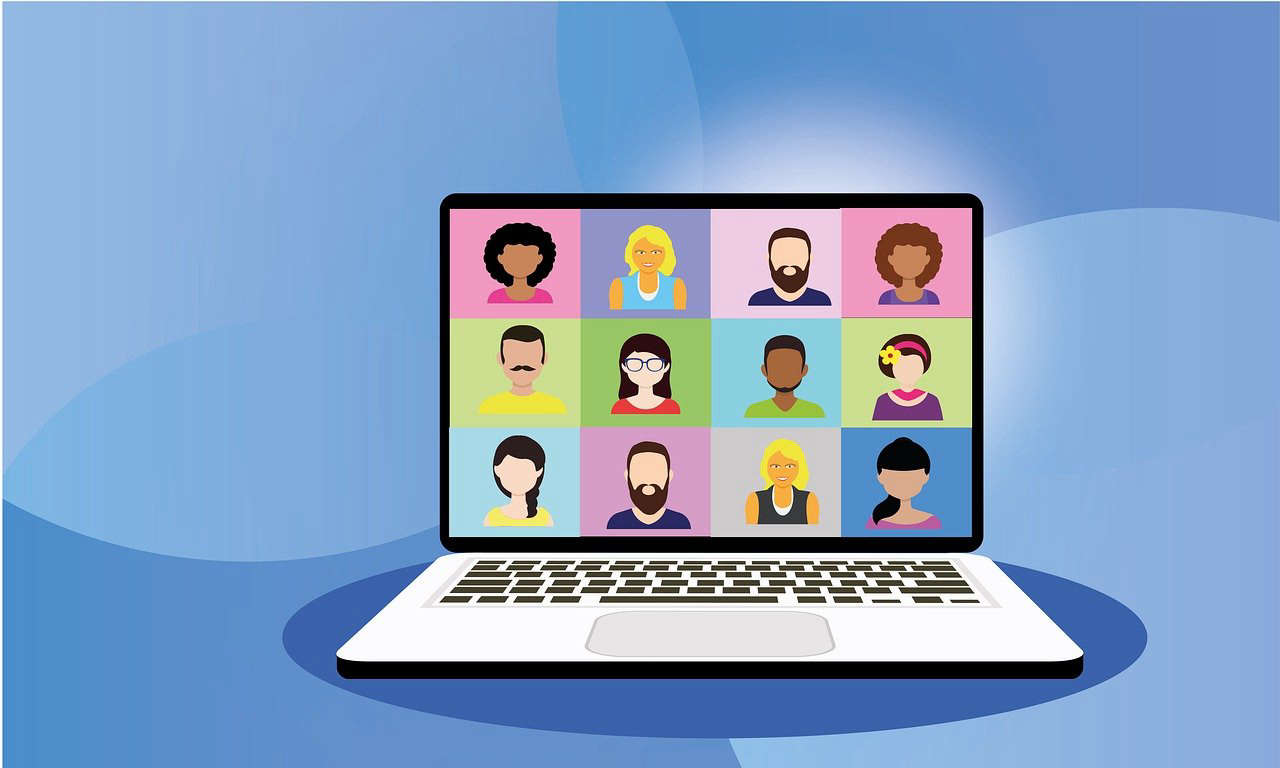Re-create the class materials folder in a Microsoft Team

When using Microsoft Teams for Education, a class team usually has a "Class Materials" folder. If you or another staff member has deleted the folder restore it by following this guide. It has special properties that with the default settings, students cannot delete or edit its contents.
Using the Teams web client or the desktop app, first go to the General channel for the Team in question.
Click on the Files tab.

DON'T click on the New folder option, but instead click on Add cloud storage

You may see different options available on the next screen, but you need to click on SharePoint
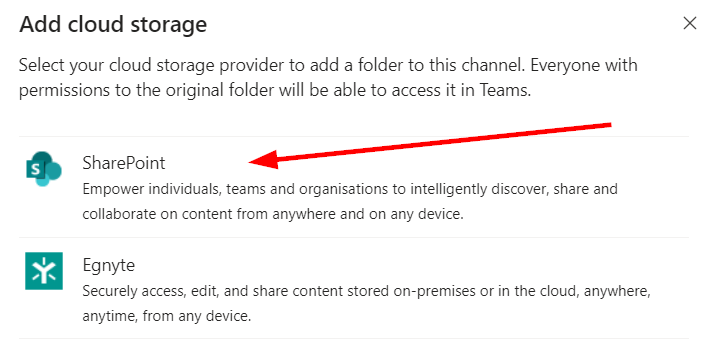
Select Class Materials and teams will offer to re-create it when you click on OK.

The folder will be re-created, with the correct permissions. You will notice that the folder has a slightly different icon to regular folders and when opening it, a small message will be displayed showing the permissions.