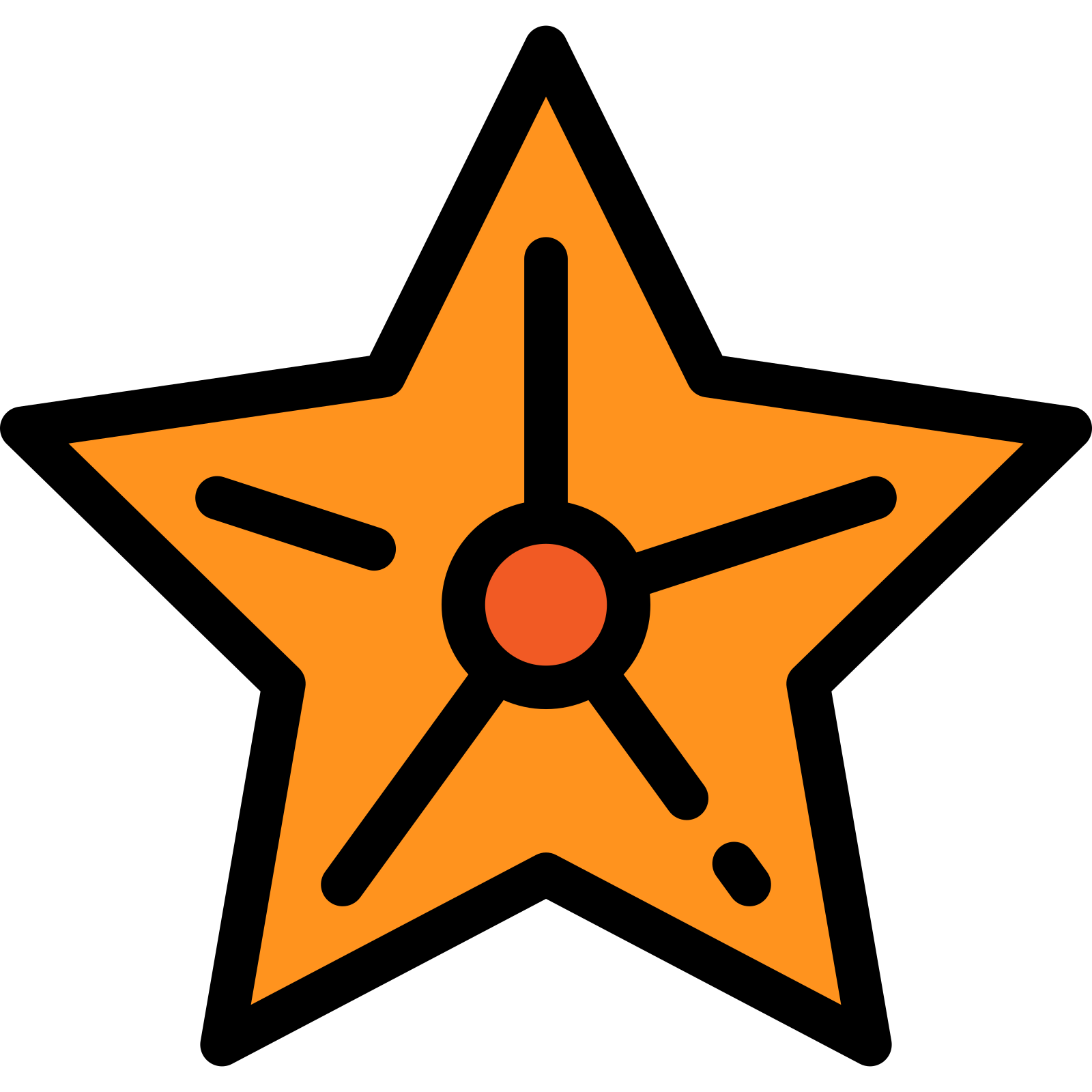OpenBoard Silent Install (Windows How-To Guide)
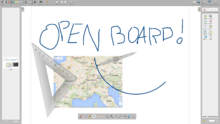
OpenBoard is an open source cross-platform teaching software for interactive whiteboard designed primarily for use in schools and universities. The project website is at http://openboard.ch/index.en.html
Instructions below were tested with OpenBoard version 1.6.4.240 on a 64 bit Windows 10 Operating System.
Pre-requisites
The OpenBoard installer includes and will automatically install the French language version of Visual C++ Redistributable (x64) Packages for Visual Studio 2013 Update 5 (12.0.40664). Download @ https://support.microsoft.com/en-us/topic/update-for-visual-c-2013-redistributable-package-d8ccd6a5-4e26-c290-517b-8da6cfdf4f10
Silent install of Visual C++ Redistributable (x64) Packages for Visual Studio 2013 - run the following command with an elevated command prompt:
"vc_redist.x64.exe" /install /quiet /norestartThe OpenBoard installer also includes Hendrik Leppkes LAV Filters but not the latest version. LAV Filters is an Open Source set of DirectShow filters, which allow you to play popular video and audio formats without having to install any other codec pack, additional codec or filter. Further information can be found on Hendrik's website at https://1f0.de/. You can find the most recent version of LAV Filters on GitHub at https://github.com/Nevcairiel/LAVFilters/releases. You can install the latest version to the default location, and the OpenBoard installer will then not install the old version when it does it's install. Alternatively, just let the OpenBoard install version 0.74.1.
Silent install of LAV Filters with an elevated command prompt:
"LAVFilters-0.76.1-Installer.exe" /VERYSILENT /NORESTARTOpenBoard
Grab a copy of the setup file from https://openboard.ch/download.en.html. You can install OpenBoard silently by running the following command in an elevated command prompt:
"OpenBoard_Installer_1.6.4.exe" /VERYSILENT /NORESTARTOpenBoard Extra Configuration
There is a config file located at C:\Program Files\OpenBoard\etc\OpenBoard.config that can be used to customise the user experience and set default settings. I like to use PowerShell as part of the install process to configure for users.
Disable Automatic Updates
(Get-Content "C:\Program Files\OpenBoard\etc\OpenBoard.config") | ForEach-Object { $_ -replace "HideCheckForSoftwareUpdate=false" , "HideCheckForSoftwareUpdate=false" } | Set-Content "C:\Program Files\OpenBoard\etc\OpenBoard.config" (Get-Content "C:\Program Files\OpenBoard\etc\OpenBoard.config") | ForEach-Object { $_ -replace "EnableAutomaticSoftwareUpdates=true" , "EnableAutomaticSoftwareUpdates=false" } | Set-Content "C:\Program Files\OpenBoard\etc\OpenBoard.config" (Get-Content "C:\Program Files\OpenBoard\etc\OpenBoard.config") | ForEach-Object { $_ -replace "EnableSoftwareUpdates=true" , "EnableSoftwareUpdates=false" } | Set-Content "C:\Program Files\OpenBoard\etc\OpenBoard.config" Set the Default Homepage to Google
(Get-Content "C:\Program Files\OpenBoard\etc\OpenBoard.config") | ForEach-Object { $_ -replace "Homepage=http://www.openboard.ch" , "Homepage=https://www.google.co.uk" } | Set-Content "C:\Program Files\OpenBoard\etc\OpenBoard.config"
Use external web browser rather than the inbuilt software
(Get-Content "C:\Program Files\OpenBoard\etc\OpenBoard.config") | ForEach-Object { $_ -replace "UseExternalBrowser=false" , "UseExternalBrowser=true" } | Set-Content "C:\Program Files\OpenBoard\etc\OpenBoard.config" Silent Un-install
Silent uninstall of OpenBoard can done with the following command from an administrative command prompt.
"%ProgramFiles%\OpenBoard\unins000.exe" /VERYSILENT /NORESTART